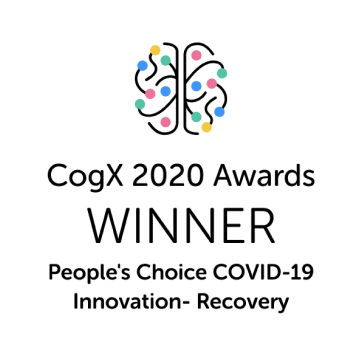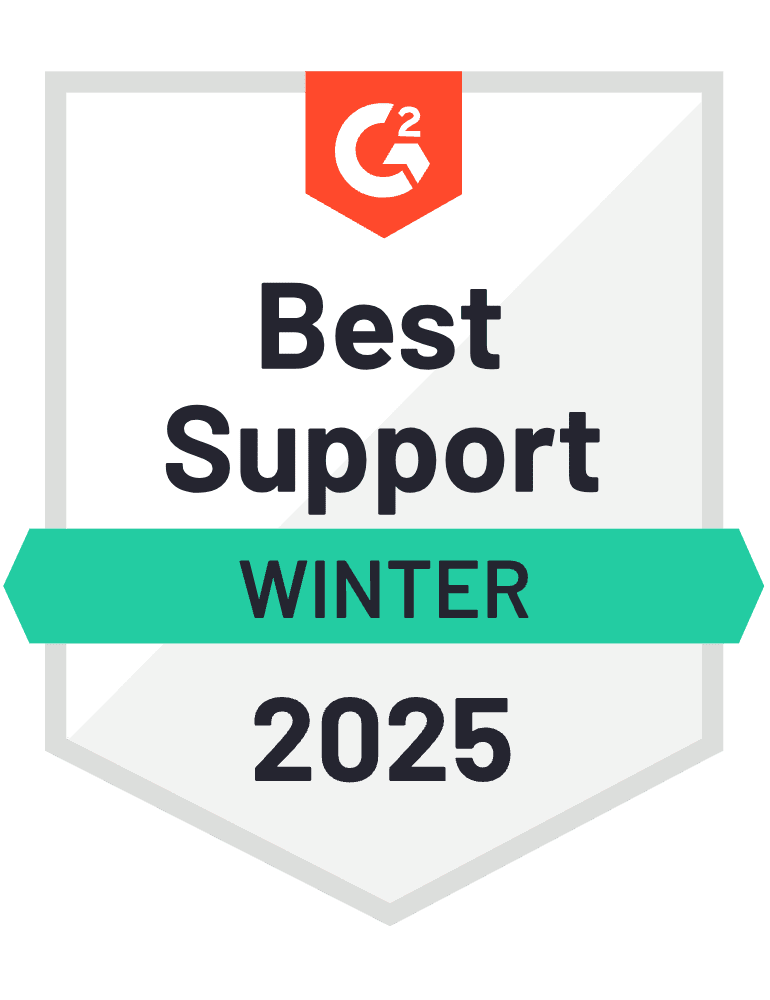With almost 1.6 million apps in the App Store, you need to nail your App Store Optimisation (ASO) if you want your app to zoom to the top of search results.
Yet, to truly captivate your potential users, you need more than just optimised keywords and compelling descriptions.
People spend only 10 seconds on the product page, so you need to show what your app does in action — fast!
That’s where app preview videos come in.
Alongside app screenshots, preview videos are a great way to communicate your app’s features and value propositions and convert browsers into users.
In this guide, we’ll walk you through Apple’s App Store preview video guidelines and provide you with ways to create great app preview videos that encourage users to hit that Get button.
Let’s get started. 👇
What are app store preview videos?
In the Apple App Store, a video for your app is called an App preview video. App Store preview videos are short, snappy clips that play automatically, giving users a peek into what your app does. These videos showcase how your app solves problems and highlight key features and functionalities.
App preview videos are displayed prominently on the App Store, helping users make informed decisions about whether to download your app and contributing to the high conversion rates. According to studies, app preview videos can increase conversion rate (CVR) by 47%.
In addition to showcasing your app’s features, preview videos can also be used to tell a story, create a mood or generate excitement about your app. They can be a great way to connect with potential users and encourage them to download your app.
App Store preview video specifications
For preview videos, Apple has created guidelines that you need to follow.
First, your video needs to show an actual recording of your app itself, and you can’t just upload marketing footage.
Second, you can upload a maximum of 500 MB file size and should keep the length of the video to a minimum of 15 seconds and a maximum of 30 seconds.
If your app preview video fails to follow these, then your app can be flagged for non-compliance and can be rejected by Apple during their review process, or removed from the App Store. So it’s better to stick with the guidelines and not try your luck.
App preview requirements
Context | Description |
Maximum file size | 500MB |
Minimum length | 15 seconds |
Maximum length | 30 seconds |
Orientation | Portrait or landscape (for macOS and tvOS only landscape) |
Default poster frame setting | 5 seconds |
Video specifications
Apple has provided specific video specifications for different formats 👇
Context | H.264 format | ProRes 422 format |
Target bit rate | 10-12 Mbps | VBR ~220 Mbps |
Max frame rate | 30 frames per second | 30 frames per second |
Supported extensions | .mov, .m4v, .mp4 | .mov |
Audio | Stereo Codec: 256kbps AAC | Stereo Codec: PCM or 256kbps AAC |
App Store preview video resolutions
iPhone preview video resolutions
The table below shows the preview video resolutions required for different iPhone sizes.
Display size | Supported devices | Video resolutions |
6.7" Display | iPhone 15 Pro Max iPhone 15 Plus iPhone 14 Pro Max | 886 x 1920 pixels (portrait) 1920 x 886 pixels (landscape) |
6.5" Display | iPhone 14 Plus iPhone 13 Pro Max iPhone 12 Pro Max iPhone 11 Pro Max iPhone 11 iPhone XS Max iPhone XR | 886 x 1920 pixels (portrait) 1920 x 886 pixels (landscape) |
6.1" Display | iPhone 15 Pro iPhone 15 iPhone 14 Pro | 886 x 1920 pixels (portrait) 1920 x 886 pixels (landscape) |
5.8" Display | iPhone 14 iPhone 13 Pro iPhone 13 iPhone 13 mini iPhone 12 Pro iPhone 12 iPhone 12 mini iPhone 11 Pro iPhone XS iPhone X | 886 x 1920 pixels (portrait) 1920 x 886 pixels (landscape) |
5.5" Display | iPhone 8 Plus iPhone 7 Plus iPhone 6s Plus | 1080 x 1920 pixels (portrait) 1920 x 1080 pixels (landscape) |
4.7" Display | iPhone SE (3rd generation, 2nd generation) iPhone 8 iPhone 7 iPhone 6s iPhone 6 | 750 x 1334 pixels (portrait) 1334 x 750 pixels (landscape) |
iPad preview video resolutions
The table below shows the preview video resolutions required for different iPad sizes.
Display size | Supported devices | Video resolutions |
12.9" Display | iPad Pro (4th generation, 3rd generation) | 1200 x 1600 pixels (portrait) 1600 x 1200 pixels (landscape) |
12.9" Display | iPad Pro (2nd generation) | 1200 x 1600 pixels (portrait) 1600 x 1200 pixels (landscape) 900 x 1200 pixels (portrait) 1200 x 900 pixels (landscape) |
11" Display | iPad Pro iPad Air (5th generation, 4th generation) iPad mini (6th generation) | 1200 x 1600 pixels (portrait) 1600 x 1200 pixels (landscape) |
10.5" Display | iPad (9th generation, 8th generation, 7th generation) iPad Pro iPad Air | 1200 x 1600 pixels (portrait) 1600 x 1200 pixels (landscape) |
9.7" Display | iPad iPad mini | 900 x 1200 pixels (portrait) 1200 x 900 pixels (landscape) |
Mac preview video resolutions
The table below shows the preview video resolutions required for Mac.
Display size | Video resolutions |
Mac | 1920 x 1080 pixels (landscape) |
Apple TV preview video resolutions
The table below shows the preview video resolutions required for Apple TV.
Display size | Video resolutions |
Apple TV | 1920 x 1080 pixels (landscape) |
Apple Vision Pro preview video resolutions
The table below shows the preview video resolutions required for Apple Vision Pro.
Display size | Video resolutions |
Apple Vision Pro | 3840 x 2160 pixels (landscape) |
Want to start your app project with us?
Book a demoSpeak with one of our product experts today.
By proceeding you agree to Builder.ai’s privacy policy and terms and conditions
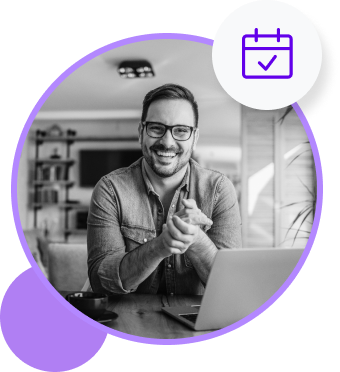
How to make great preview videos for the App Store
On creating app preview videos, Bluecloud solutions says: “If you’re going to make a preview video then it’s really important that you make a good video. Because a bad video can actually hurt you a lot more than it helps you.”
Let’s see how you can make truly great preview videos that entice users to download your app. 👇
1 - Start with a strong hook
Today, people’s attention spans have become shorter, dropping from 150 seconds 20 years ago to 45 seconds today.
You need to deliver instant information to keep them engaged for longer. This is why it’s crucial for you to start your App Store preview video with a strong hook.
Highlight your app’s best features prominently within the first 5 seconds of the video to immediately capture users' interest.
2 - Show your actual app
It’s important to stick to showing your actual app than marketing footage because, as per Apple's App Store guidelines, showing anything other than the app screen recording to the preview video will get your app rejected.
Other than that, showing your actual app in the preview video helps people to see exactly what your app does and how it works, which makes it easier for them to understand your app’s value.
On showing your actual app in your preview video, Webiotic says: “Don't over-do your video with text overlays and graphics. You preview video should primarily showcase the real footage from your app because that’s what your users want to see.”
3 - Highlight unique features
The App Store has hundreds of apps capable of solving most problems. Therefore, your preview video should highlight how your app solves those problems uniquely.
Begin by identifying the unique selling points of your app that set it apart from your competitors. By doing this, you spark the curiosity of your potential users and make them want to download your app.
4 - Keep it short and sweet
No one wants to sit through a long video only to lose their interest before pressing the download button. That’s why it’s recommended to keep your app preview videos short and sweet.
By keeping your video brief, you not only get your message across quickly but also increase the chances of users taking action. You can do this by editing out unnecessary footage, which lengthens your preview video.
Webiotic says: “Make your video short and to the point. Introduce the essence of your app in the first five seconds of your preview video and the rest of the time can be used to elaborate.”
5 - Optimise for an app store search
To increase the visibility and discoverability of your app in the app store, it's crucial to optimise your app preview video for the App Store search engine. Here’s how:
Include relevant keywords in the video title and description
Perform thorough keyword research to identify relevant keywords that potential users are expected to use when searching. Then incorporate them into your video's title and description.
Use a keyword-rich filename
Avoid using generic names like "video.mp4" or "trailer.mov” for your filename. Name your file with relevant keywords so that it appears in search results.
Tag the video with relevant keywords
App Store allows you to tag your preview video with relevant keywords. Use a variety of relevant keywords that describe your app's features, functionality and target audience.
6 - Use only high-quality footage
App preview videos give people their first impression of your app. That means you must avoid using video with pixelation and distortion at all costs.
Videos with low quality reduce clarity and make viewers struggle to understand what your app offers. It also leaves a negative impression of your app, resulting in poor engagement.
On the other hand, high-quality footage captures the viewer’s attention and creates a positive first impression.
7 - Use great music
The key to creating a great app preview video is the music.
On this, the Bluecloud solution explains: “You should spend more time finding the right music before going out.
Find something that builds up from the very first second and the sound and energy of music gets greater and has a huge drop at the end.
But make sure that music matches the type of your app and that you have the rights to use the music.”
8 - Make well lit videos
A well lit video ensures that there’s no distortion in communicating your message to your audience.
By avoiding using footage that's too dark or too bright, you keep your audience engaged and give your app the chance to shine.
9 - Make it understandable without sound
While your preview video needs to have clear audio, many people watch videos on their phones with the sound turned off, especially in public places or quiet environments.
Design your video in a way that’s self explanatory without sound. If not, then you can use text or subtitles in the video to make it more understandable.
This way, you can make sure that the message your video delivers is easy to understand, even when the sound is off.
10 - Avoid using small text
Make sure that the text in your video is large enough to be read by all types of users. Small text can be difficult to read, especially on mobile devices. This can create strain on people with visual impairments.
On the other hand, the larger text is easier to read and keeps focus on the video, increasing the effectiveness of your app preview video.
On usage of text, App Masters says: “One of the changes we made was to make sure the text was large. Now users can look at it while scrolling through the app preview and without clicking on the App Store page. This way you can immediately deliver the value prop-up.”
11 - Use a consistent style
Using a consistent style all the way through your app preview video is very important to make it great. This is because it helps your users recognise your brand and gives your video a professional look.
To maintain a consistent style through out the video, you should:
- Align video with your app’s design language and user interface
- Use a cohesive visual theme and design elements
- Stick to a consistent tone, like professional or playful
- Use consistent branding elements like the app's logo and icon
Having a consistent style looks visually appealing and keeps your viewers engaged from start to finish.
12 - Test your video on multiple devices
Testing your app preview video on multiple devices like iPhones, iPads, Apple Watches, Macbooks and Apple TVs ensures that your video performs and looks as intended.
Also, testing helps you identify and address any issues that may arise like formatting issues, performance issues or playback errors. This way, you’ll know that your video delivers a seamless experience to your potential users, regardless of the device they’re using.
Conclusion
Now you know what app preview videos are, what guidelines you need to follow and how you can make them great.
If you want to create app preview videos that increase conversions, you need to plan in advance what you want from the video.
However, many other app store optimisation techniques can also increase your app downloads. If you want your app to show up in the top App Store rankings, then you can contact Builder.ai to build your app.
When you build an app with Builder.ai, we help you with your App Store listings, including metadata and app screenshots. Plus, we also advise you on how you can increase your app ratings and reviews to increase conversions.
If this sounds good, then let's have a chat and discuss how Builder.ai can create your dream app 👇
Want to start your app project with us?
Book a demoSpeak with one of our product experts today.
By proceeding you agree to Builder.ai’s privacy policy and terms and conditions
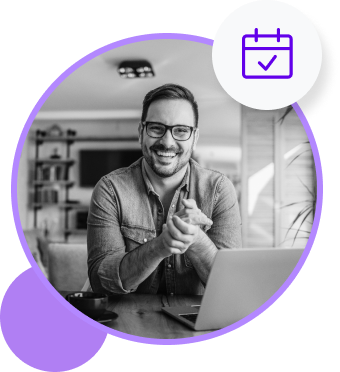
Laura McAllister is a seasoned Productologist at Builder.ai, specializing as a Product Owner. Her expertise lies in spearheading the successful launch of multiple apps and websites for growing businesses and startups. With a keen eye for detail and a knack for translating client visions into reality, Laura consistently delivers innovative solutions that drive tangible results.

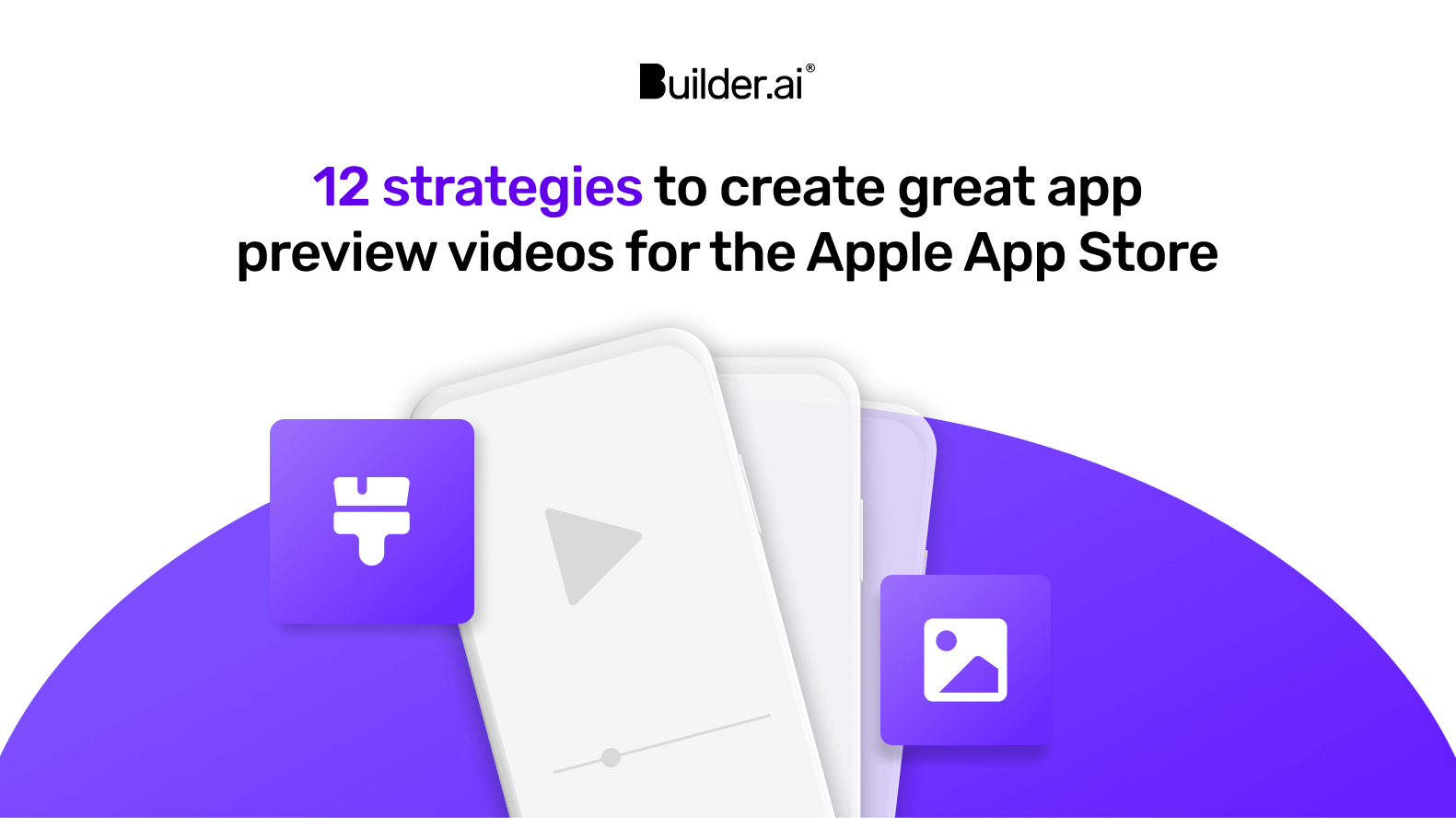

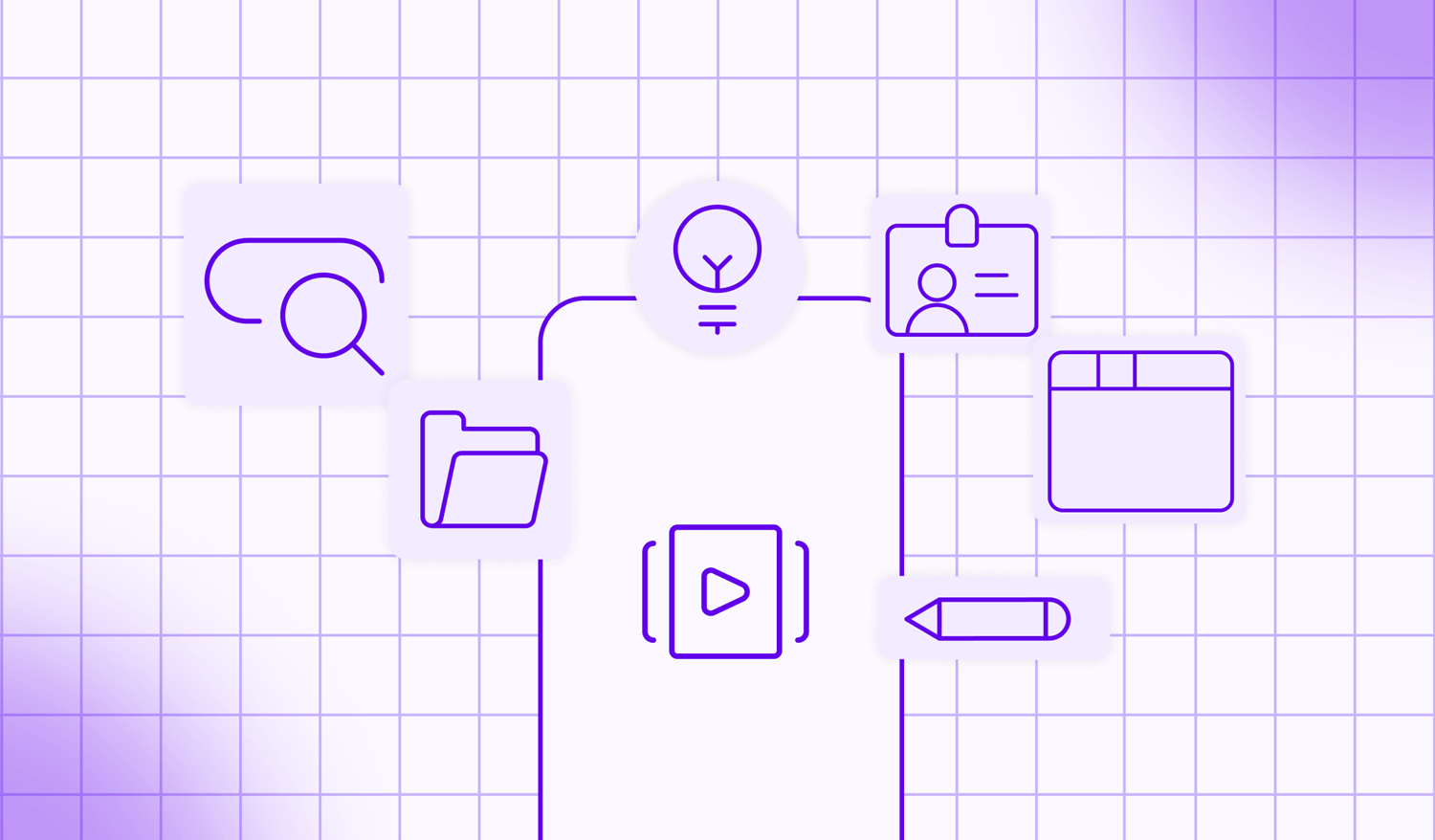
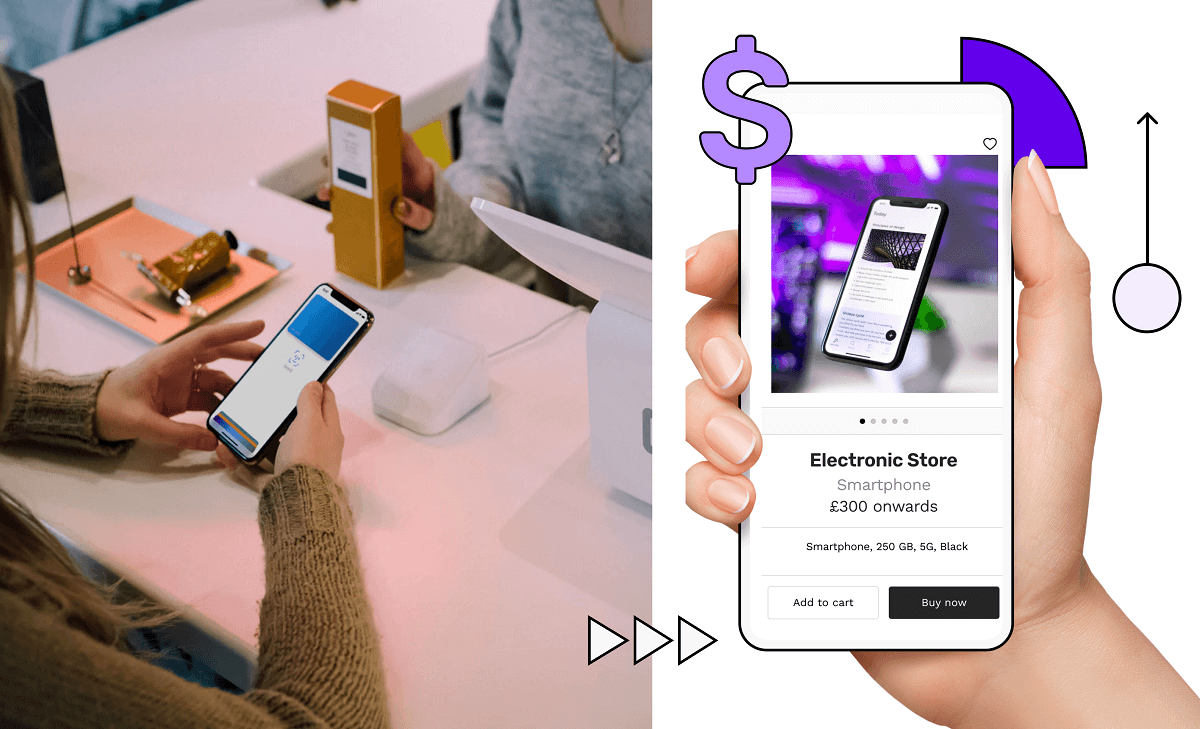
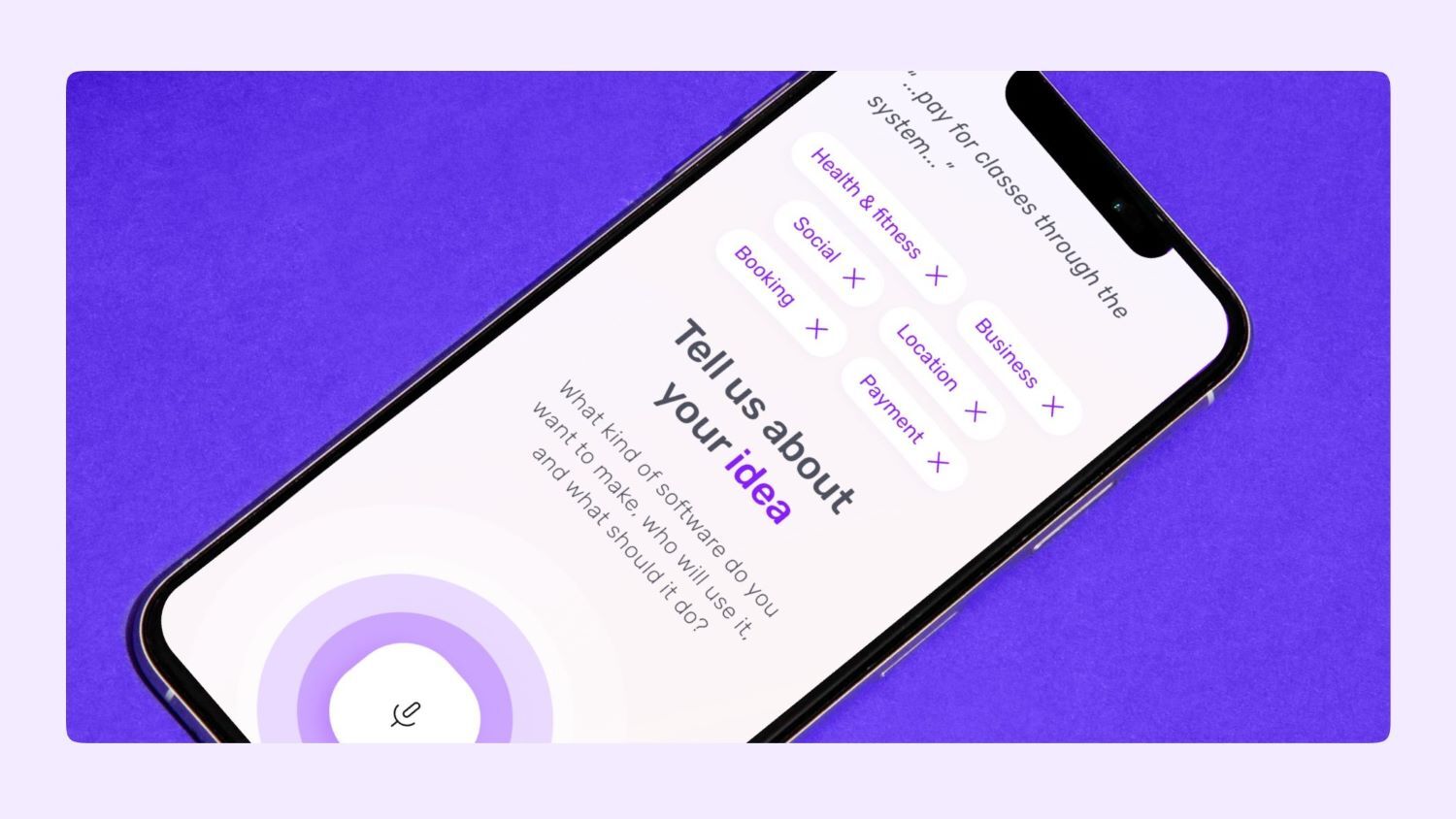
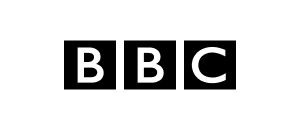
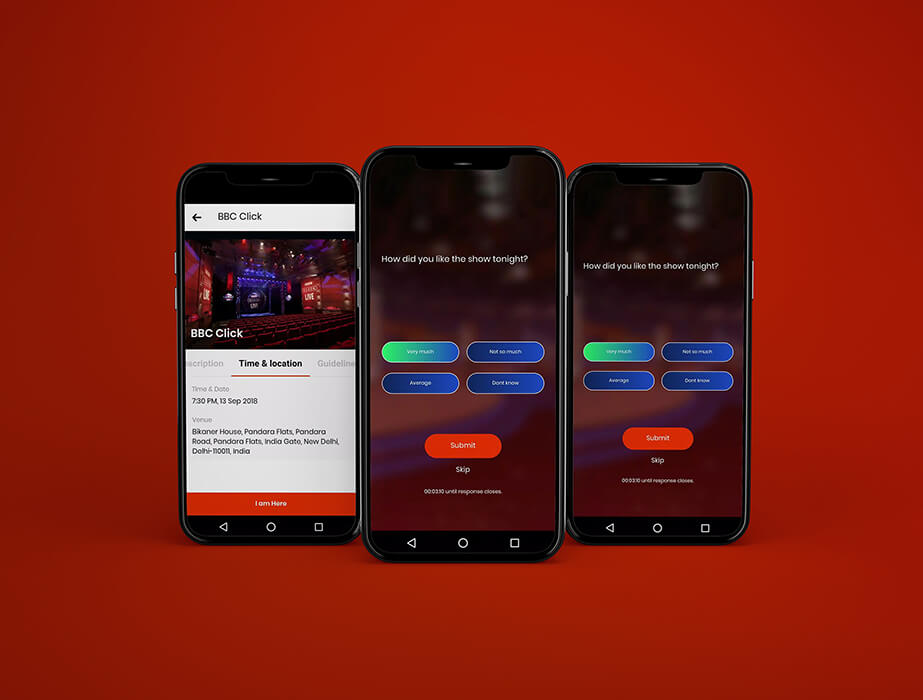

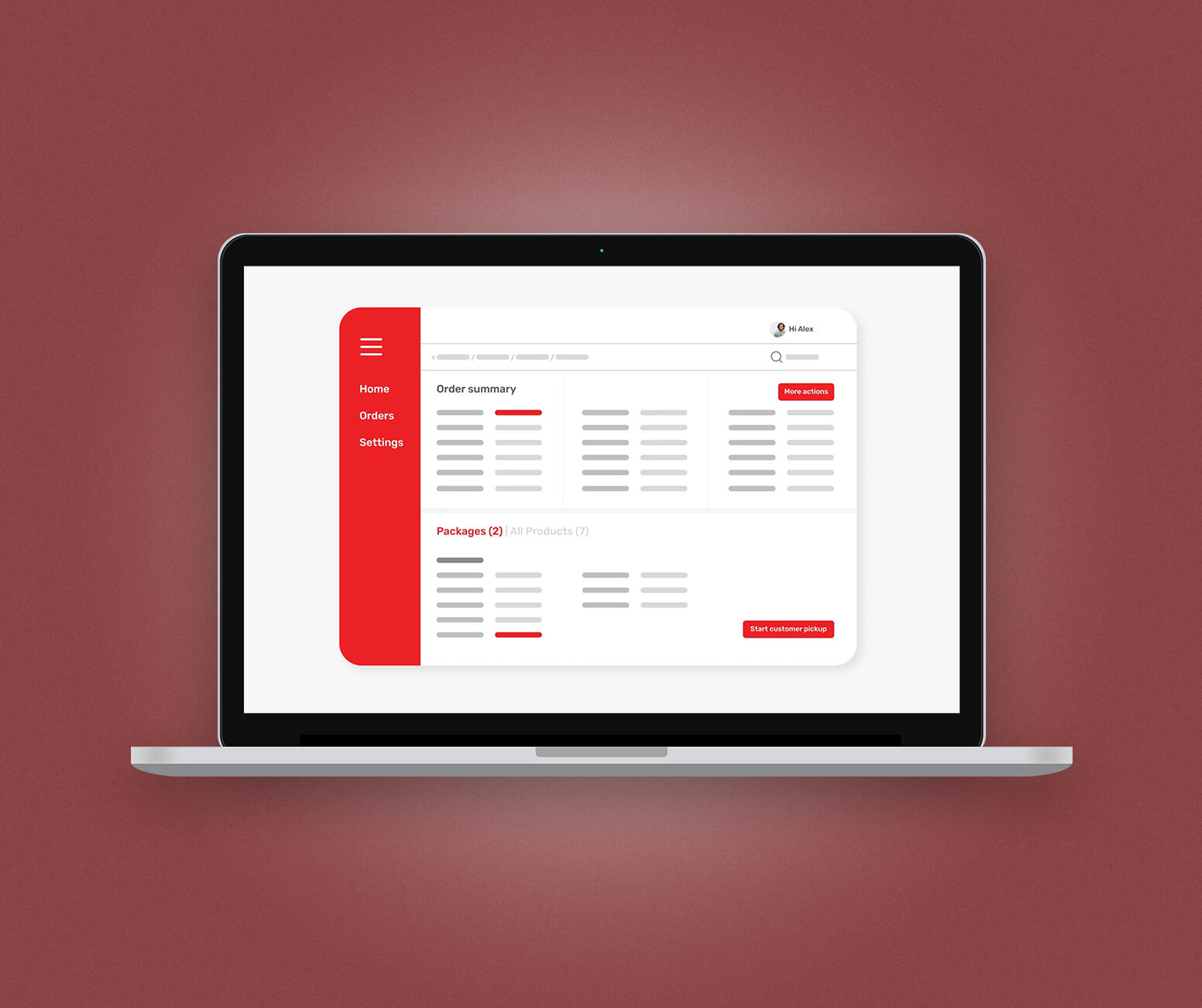

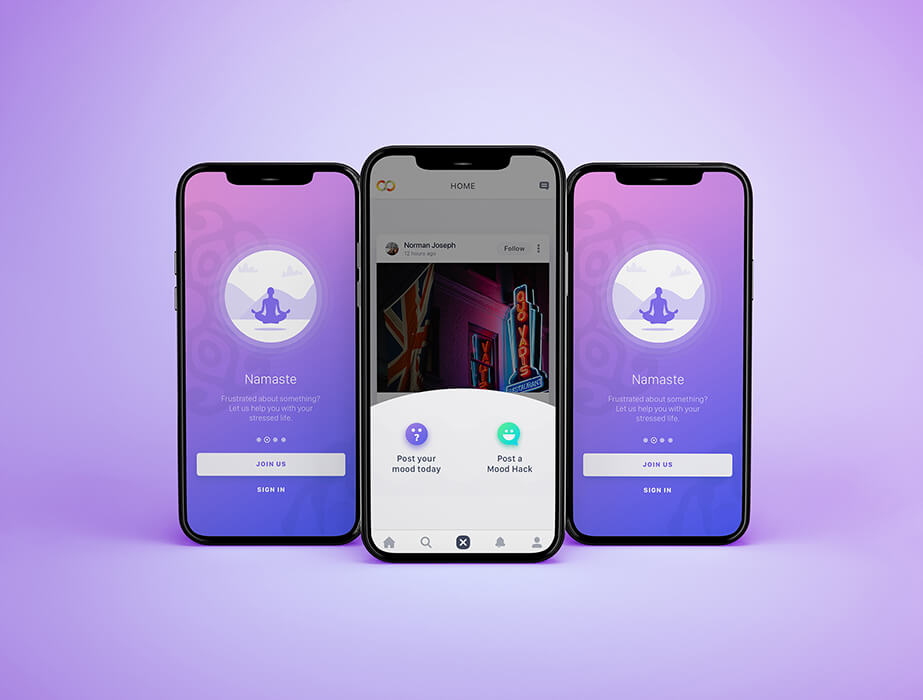
 Facebook
Facebook X
X LinkedIn
LinkedIn YouTube
YouTube Instagram
Instagram RSS
RSS